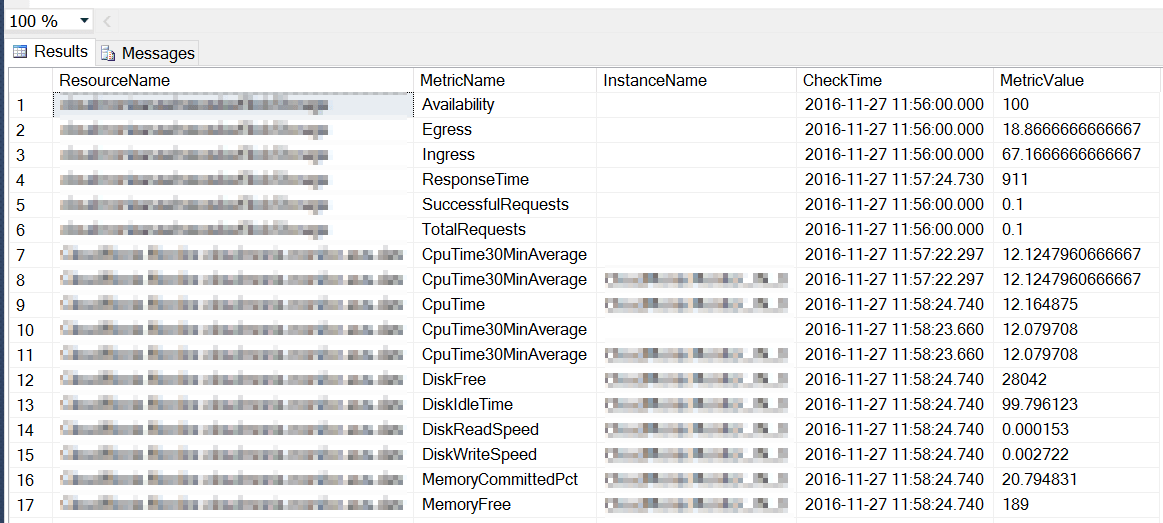
Relational databases, such as SQL Server or SQL Azure, come with a number of powerful analysis tools that allow creating visualizations and complex reports often without a need for programming.
Netreo provides a convenient integration for organizations that need to develop custom reports or visualizations of the data it captures. Raw metric data can be sent from Netreo to an SQL database of your choice as it is captured. Users can control what data from Netreo is sent to SQL database based on the resource, resource category, etc.
In this article, we’ll discuss how to configure integrations between Netreo and SQL Server database (on premise or in Azure):
To configure Netreo integration, you’ll need to provide connection string, port number and credentials for the selected SQL database. If necessary, create a new database. Netreo will automatically create tables for metrics data. Netreo needs to access your database, ensure the required IPs are whitelisted. See this article to learn more.
In Netreo portal navigate to “Account Settings” then go to “Integrations”. Select either SQL Server or SQL Azure integration.
Netreo will always send resource status information into a table called “NetreoUptime”. Tick “Use Numeric Metric” checkbox to also push numeric metrics to a table called “NetreoNumericMetrics”.
Netreo will automatically create monthly tables if you tick the “Use Monthly Table” checkbox in the configuration dialog, i.e. “NetreoNumericMetrics_12_2016”, “NetreoUptime_04_2017”. This can be useful if quick deletion of old data is important.

In Netreo portal navigate to Account Settings, then go to Account Information tab. From the dropdown, select SQL Server integration. It’ll become the default integration that will be used for sending metrics data for all resources.
It’s also possible to control what information is sent to SQL Server database by selecting to integrate only for certain resources. See this article to learn more.
Similarly, you can configure integration between Netreo and other tools often used by IT organizations, like Zabbix, Autotask, ManageEngine, HipChat, PagerDuty, Zendesk, and more. See the full list here.