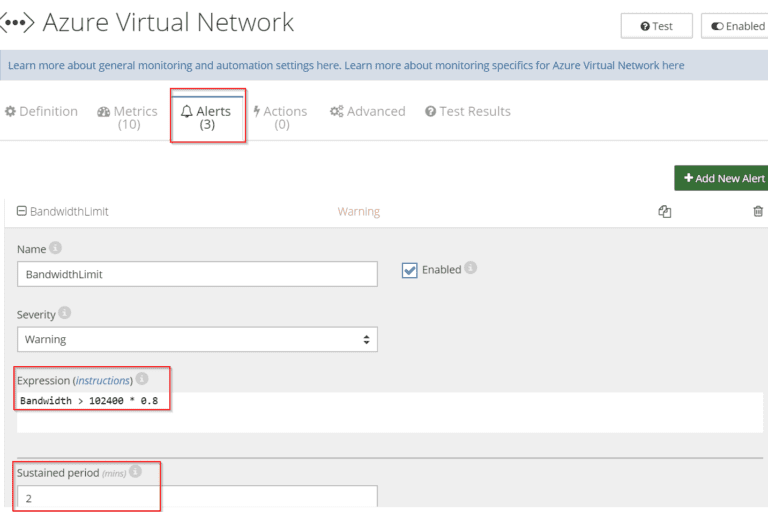
Azure Virtual Network Gateways (AVN) is Microsoft’s cloud-based private network service that allows external networks for connecting securely and privately to cloud resources running on Microsoft Azure platform.
Netreo hooks into Azure Management API to provide insight into the state and performance of Azure Virtual Network Gateways. Users can track and alert on connectivity, bandwidth (ingress/egress rate), and more. Both Classic and ARM APIs are supported.
In this article, we’ll highlight a couple of popular use cases where Netreo brings value to the monitoring of Azure Network Gateways.
To start monitoring Azure Virtual Network Gateways:
If you aren’t using Netreo yet, request a demo to have a sales representative, show you the view of an Azure subscription with Azure Virtual Network. Learn more about the setup process here.
Netreo monitors statuses of all connections and raises an alert if any are not connected. This functionality is available by default, no special configuration necessary.
In some cases, it may be important to monitor and alert on a status of a particular connection within the Gateway. This can be achieved by following these steps:

Another important metric to monitor is the rate of incoming (ingress) and outgoing data (egress).
Note: Netreo tracks Ingress and Egress values by connection and across the gateway, as well as Ingress and Egress *rates* that are calculated as deltas between consecutive measurements of Ingress and Egress respectively. Thus, Egress and Ingress rate metrics are approximations.
Since Azure VN Gateways have a maximum throughput as defined during creation of the gateway, it may be beneficial to be alerted when the actual throughput comes close to or spikes above the maximum allowed limit. This can be done by adding Ingress and Egress rates.
To start monitoring the total data rate exchanged per gateway follow these steps:
Apart from advanced monitoring and alerting Netreo allows also to automate common maintenance tasks and define self-healing actions. Read this article to learn how to automatically reboot VMs every day and read this article to see how to automatically restart crashed Windows Services.