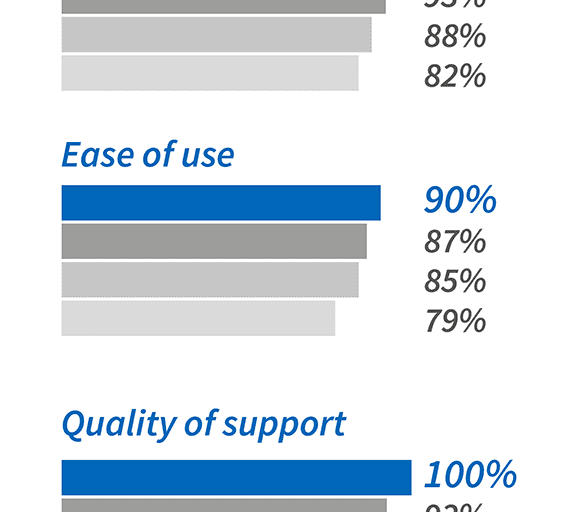
Update Management solution is used to access and manage the Azure VM updates. It lets you check the status of the updates and you can select and initiate updates or verify them by reviewing the deployment results to the VM. Currently, a private preview is the only available feature which you can access by signing up!
How to Enable the Update Management?
After signing up, you can select “Manage Updates” option from your VM which is present under Automation+Control option. The process requires validation to check whether or not the Update Management Solution is applicable on it. The user needs to click the enable button manually if it’s not enabled by default. Only 15 minutes are required to enable a process and you have to wait for the successful enabling of the solution without closing the browser window. Once the enablement process is completed, the log data starts flowing on the workspace and you can analyze it on the dashboard. The entire enablement process takes 30 minutes.
Review Update Assessment
From the ‘Missing Update by severity’ option, you can check the update compliance state of the VM which is present at Manage Updates dashboard. The user needs to schedule configure the service window if he needs to create an update deployment and bring the VM into compliance. One can also review the available and included deployment updates and also excludes the unnecessary updates. Click on the “Schedule deployment for this VM’ button if you want to create a new Update Deployment. This button is located at the top of the blade which also allows you to specify the necessary values. Click ‘OK’ when you complete the entire process and observe the changes in the Schedules table.
How to View the Update Deployment State?
Completed and in-progress table indicates the status of the scheduled deployment execution and you can get the detailed status process on double-clicking on the Completed and in-progress option. “All Log and Output tiles” lest you review the activities performed in the deployment process.
It’s mandatory to have RedHat Linux 6&7, 14.04 LTS, Ubuntu Server 12.04 LTS, and 16.04 if you are using Linux OS or use Windows 2012 or above.